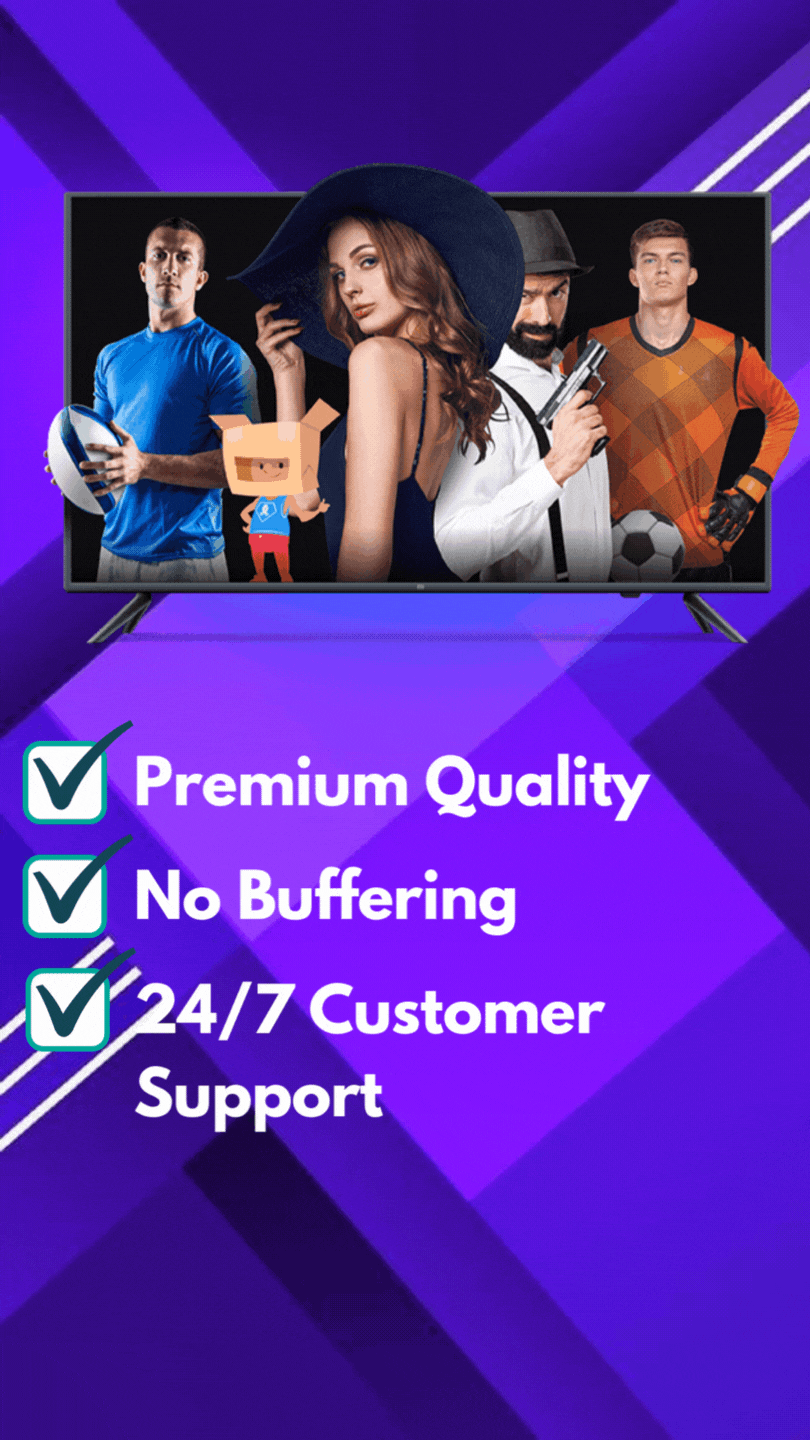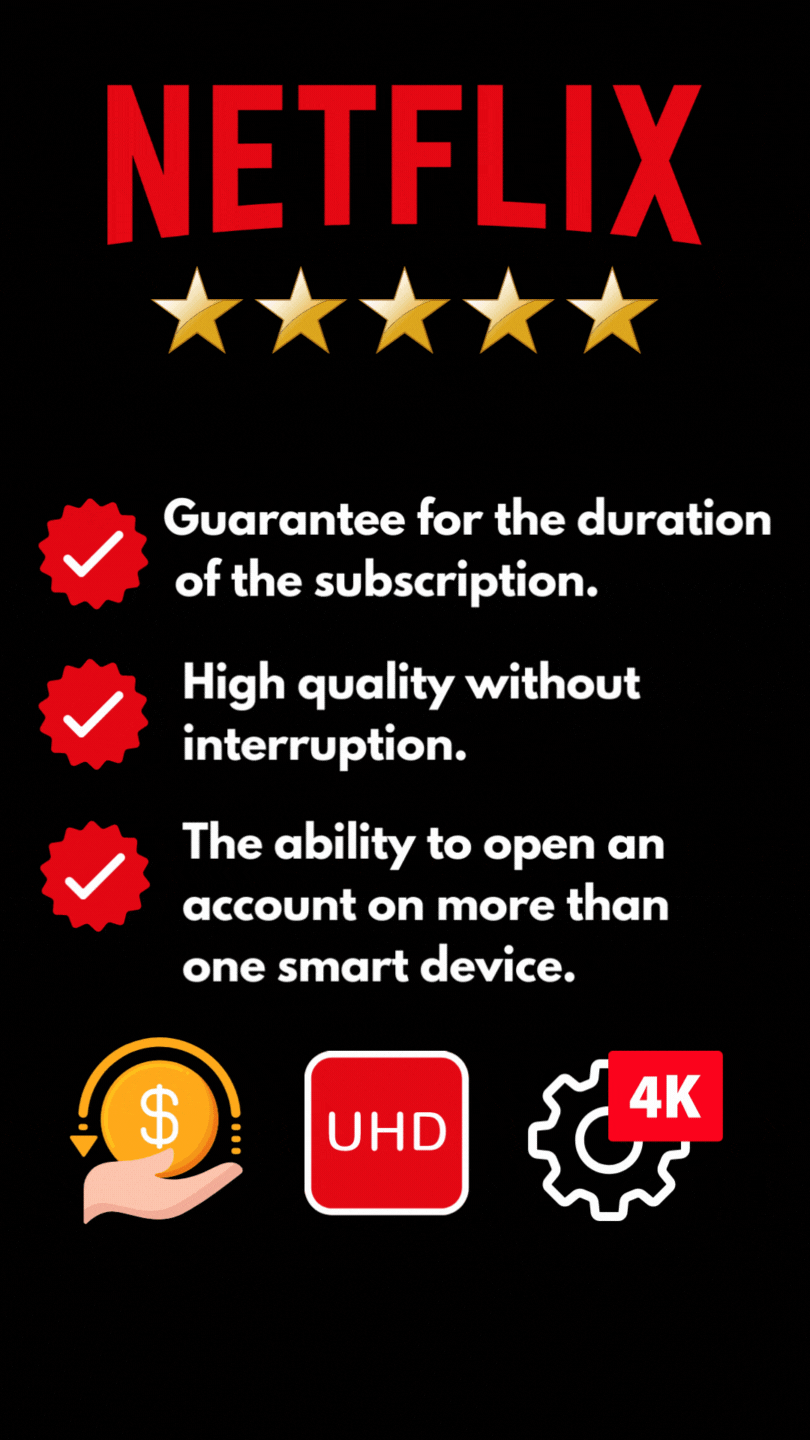How to download and install IPTV on Roku
IPTV, or Internet Protocol Television, is a popular system used to broadcast television programs and videos live or on demand (VOD). The television system is provided by Internet Protocol technology. IPTV is slightly different from the traditional standard cable and satellite connection, as multiple TV sets can access a single subscription. The main advantage of IPTV is that users can select the program they want to watch when and where they want, in addition to watching live TV broadcasts. The IPTV media player is accessible on various platforms such as Android, Mac, iOS, Linux, etc. In this article, we’ll show you how to download and install IPTV on Roku.
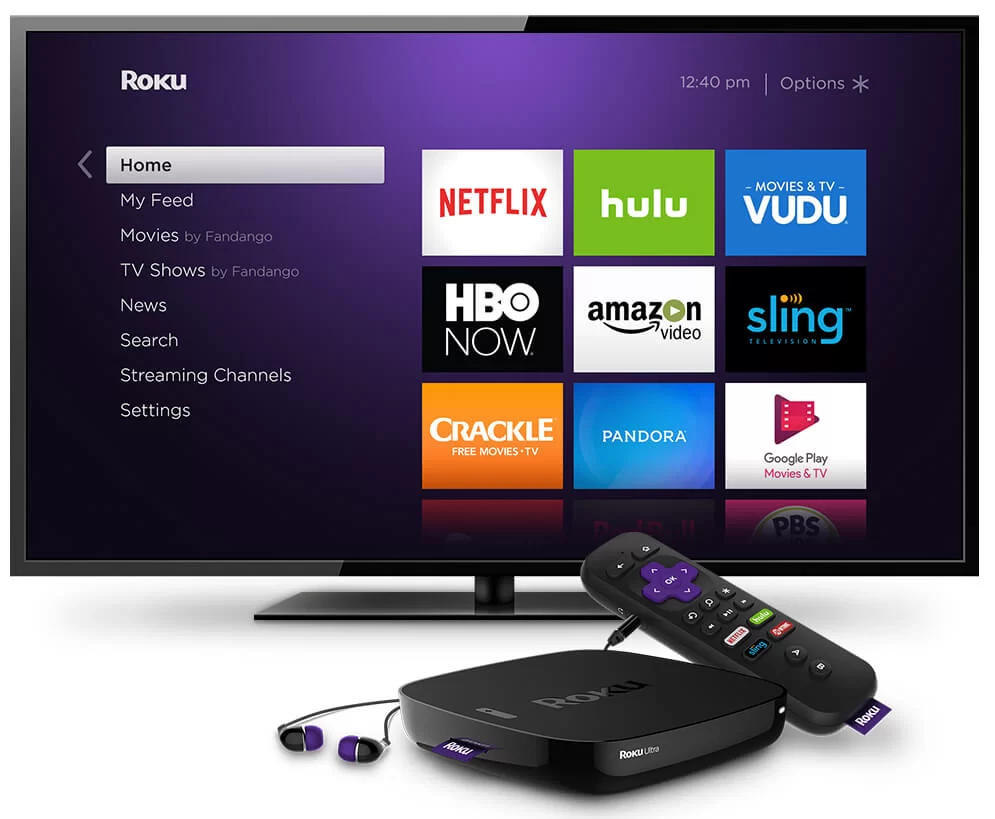
Internet Protocol Television, or IPTV, is a phenomenal world of online TV and other content that you can access 24 hours a day, as long as you’re connected to the Internet. It can potentially give you access to thousands of channels from all over the world.
IPTV is not limited to popular streaming services such as Hulu, Amazon Prime or Netflix, and other VOD sources. IPTV also includes live TV channels from a variety of sources.
There’s one problem, though: the Roku’s operating system uses Linux as its primary system, which severely limits the number of IPTV channels you can access. Fortunately, I know a way to get around these restrictions and access the virtually unlimited options offered by the world of IPTV.
Note: Before installing IPTV on Roku, you’ll need to purchase the IPTV subscription to access all your favorite channels. You can buy an IPTV subscription online by simply searching for an IPTV subscription. Make sure you buy the right IPTV service provider that supplies all the popular channels from around the world.
How do I install IPTV on Roku?
Intrigued? Then let’s take a look at how you can download, install and configure IPTV for your Roku device.
What you’ll need to start using IPTV on Roku
One of the most important things you’ll need to install TPTV on Roku is an application called M3U Playlist Player. There’s just one problem: Roku has removed this app from the Roku Channels store, making it impossible to download by conventional means.
Fortunately, there’s a workaround for this problem, but you’ll need to have a smartphone and the ability to mirror cast to your TV. You can easily download the Web Video Caster app to your Android or iOS device if you don’t already have it.
Here’s a step-by-step guide to getting Web Video Caster working with your Roku Box:
- Once you’ve downloaded and installed the Web Video Caster application, launch it.
- Press the three lines in the top left-hand corner of the screen to reveal the sidebar.
- Select “IPTV” from the list.
- Then press the + icon to open an empty field entitled “IPTV address”.
- In this field, you will now paste your M3U URL.
- This is the link you’ll be given once you’ve subscribed to an IPTV service (see the next section for more information on this subject).
- Give your IPTV list a name.
- Give it any name you like, but it’s best to name it after the IPTV service that provided you with your M3U URL.
- Exit this side menu and tap on the Cast icon. It’s located in the top right-hand corner of the application and looks like a TV screen with signal waves next to it.
- You must now select the type of device you wish to analyse.
you wish to analyze. - Scroll down to the bottom of the screen and press
the Roku option, then press “Done”. - Make sure your smartphone and Roku are connected via the same wi-fi
wi-fi network, otherwise this step will not work. - Go to the IPTV menu section of the Web Video Caster application
and open the list of IPTVs you’ve just added. Wait a few moments
for the application to load the playlist. - Tap on the Roku Device option on the next page and finally tap on the “Play” option.

How do I choose the right IPTV stream on Roku TV?
Now that your Roku box is ready to receive IPTV streams, the next step is to select the IPTV service provider you wish to use. You can theoretically subscribe to several services, but let’s assume you’ll only need one for the time being.
First of all, you need to keep a few things in mind: the type of content that is exclusive or at least more readily available on IPTV platforms, and your own tastes in content.
IPTV content
Many IPTV streams and providers specialize in specific types of content. For example, if you’re a sports fan, you’ll want to use a service that broadcasts mainly or solely sporting events. This narrows the field considerably, but even the world of sports is very diverse.
Some IPTV services broadcast a wide variety of sports from all over the world. Others will only focus on certain regions like the UK or Scandinavia. Others will only broadcast soccer or combat sports such as boxing or MMA matches. Keep this in mind when choosing your service subscription.
IPTV price
The other thing to consider is the pricing or bundles available for a given service. Part of the appeal of IPTV is that it’s considerably cheaper than paying for cable or satellite.
he other element to take into account is the pricing or bundling
available for a given service. Part of the appeal of IPTV is that it’s
that it is considerably cheaper than paying for cable or satellite.
paying for cable or satellite.
The best deals are generally those where you
subscribe for a few months at a time, and many IPTV services offer
services offer 12-month subscriptions at incredibly low prices. The
good packages also include channels from several countries, comprehensive
VOD functions and much more, so you get the best value for money.
you get what you pay for.
Also, try to find an IPTV service that offers you a
free trial. Many do, usually for a period of a week or so.
period of a week or so, which is more than enough time to test their
their service and see if the quality of their streaming is up to scratch.
Stream quality
Speaking of which, the last thing to bear in mind when choosing an
choosing an IPTV service provider is the quality of its streams. You
You can check this out by reading reviews of their service.
Try to choose a service that not only meets your content preferences
content preferences, but also has a track record of delivering smooth
streams in high-definition quality. It should also
have a good customer support service in the event of a problem
or sudden stream failure.