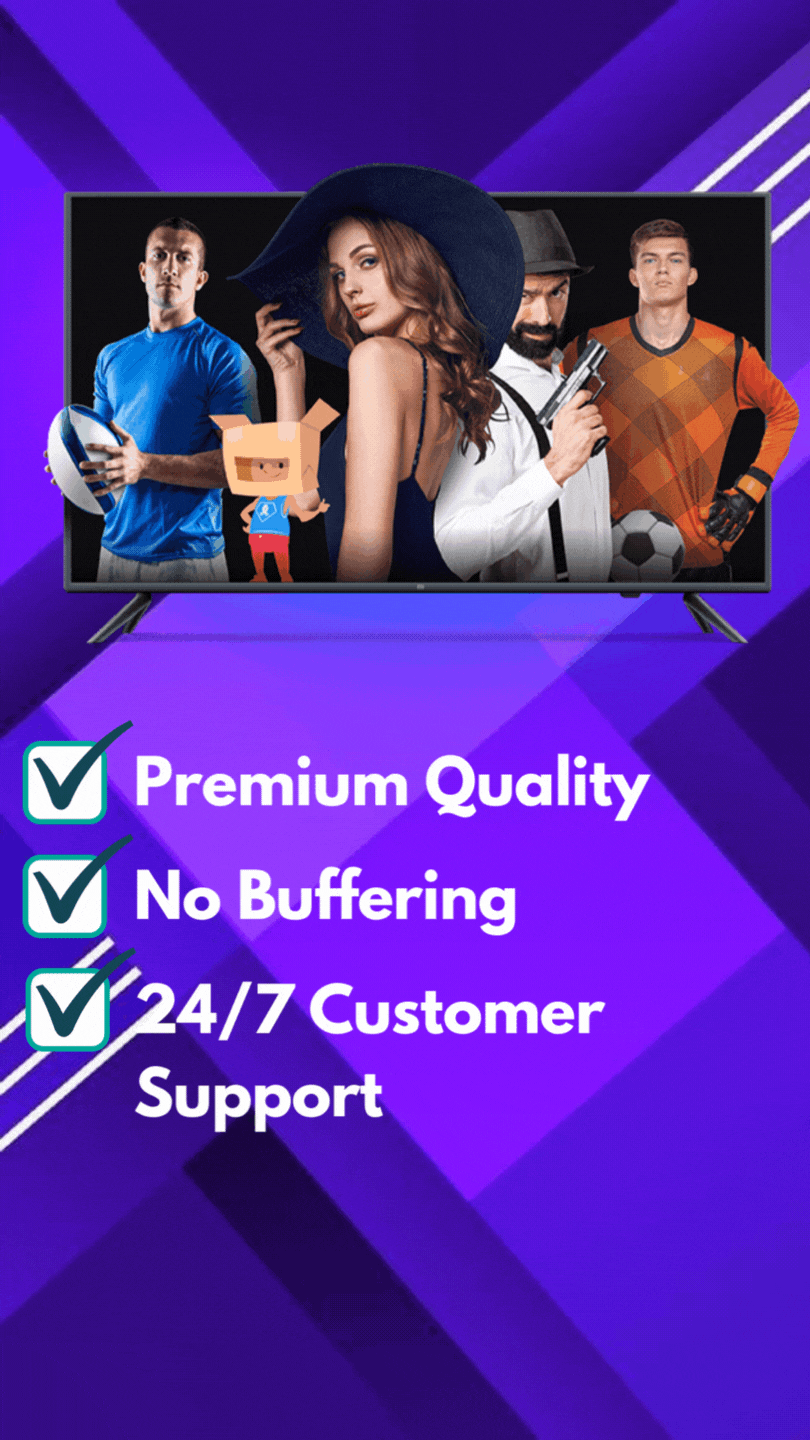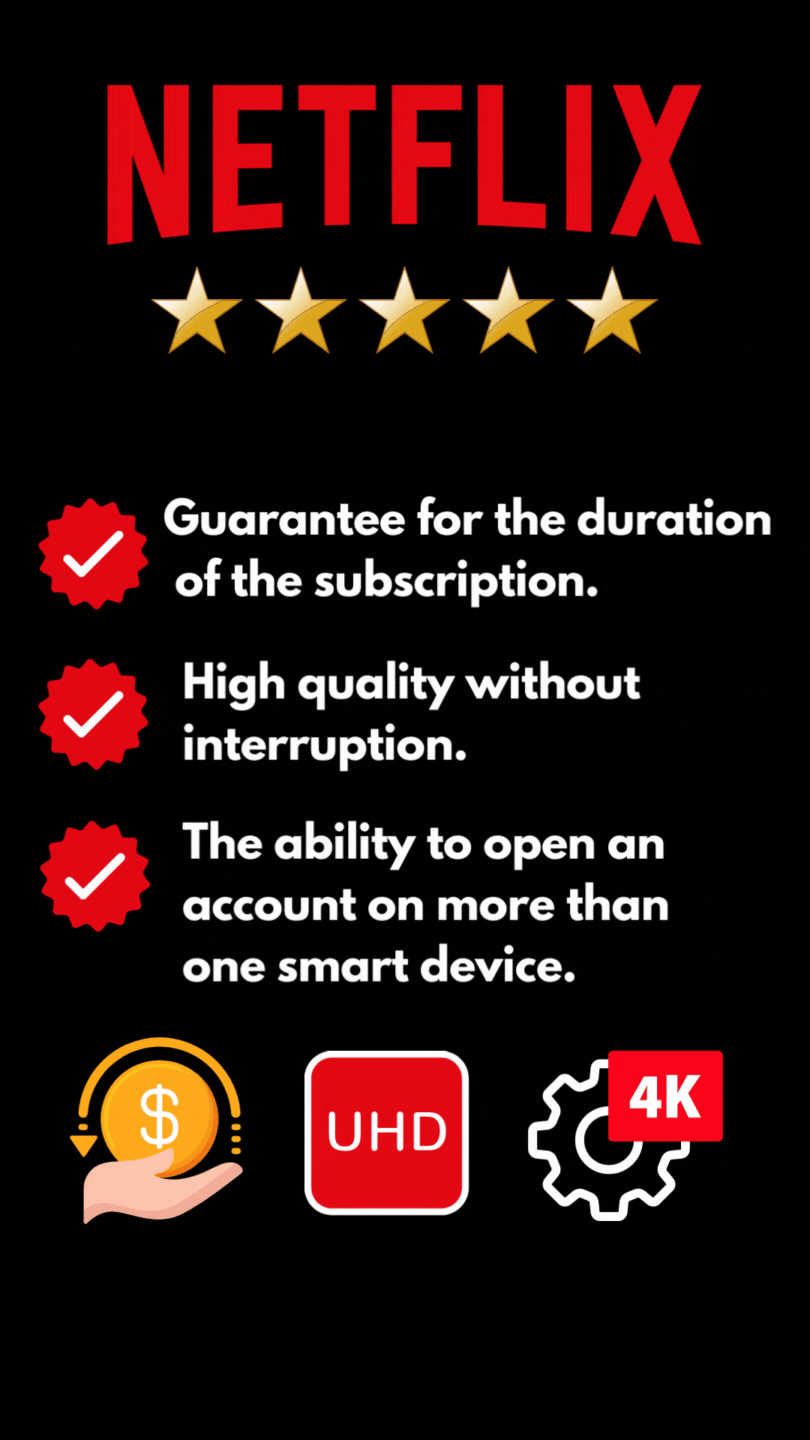A Step-by-Step GSE Smart IPTV Setup Guide 2023
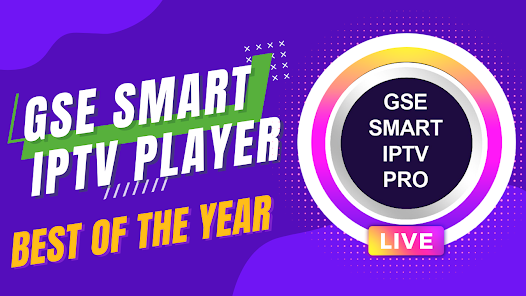
Introduction
Television viewing has come a long way over the years, evolving from simple black and white sets with a handful of channels to now encompassing a whole new world of entertainment options. One of the latest advancements in this ever-evolving landscape is Internet Protocol Television, or IPTV. This revolutionary technology offers a seamless and personalized TV viewing experience like never before. In this comprehensive guide, we will walk you through the step-by-step process of setting up GSE Smart IPTV, a cutting-edge application that will unlock the true potential of your TV.
I. Understanding GSE Smart IPTV
What is GSE Smart IPTV?
GSE Smart IPTV is a feature-packed and user-friendly application that allows you to stream your favorite TV shows, movies, and live events over an internet connection. With its intuitive interface and extensive customization options, GSE Smart IPTV puts you in control of your television viewing experience.
The Key Features of GSE Smart IPTV
Multimedia Compatibility: GSE Smart IPTV supports a wide range of multimedia formats, ensuring compatibility with a diverse library of digital content.
Live TV and VOD: Access a vast array of live TV channels and Video On Demand (VOD) content, granting you the freedom to watch what you want, when you want.
Electronic Program Guide (EPG): GSE Smart IPTV offers an integrated EPG, providing real-time information about upcoming programs and enabling you to plan your viewing schedule efficiently.
User-Friendly Interface: Its sleek and user-friendly interface enhances the overall user experience, making it easy for both tech-savvy individuals and those new to IPTV to navigate.
Cross-Platform Availability: GSE Smart IPTV is compatible with various devices and operating systems, allowing you to access your favorite content on your preferred platform.
II. Preparing for the Setup
Planning Your IPTV Subscription
Before embarking on your GSE Smart IPTV setup journey, it is crucial to select an IPTV service provider that suits your needs. Research various providers, comparing channel offerings, pricing, and customer reviews to ensure a seamless TV viewing experience.
Ensuring a Stable Internet Connection
To enjoy uninterrupted streaming and high-quality content, it is essential to have a stable internet connection. Check your internet service provider’s speed and consider upgrading if necessary, as a slow or unreliable connection can negatively impact your IPTV experience.
Gathering Required Equipment and Accessories
To set up GSE Smart IPTV, you will need the following:
A compatible device such as a Smart TV, Android device, or iOS device.
A stable internet connection.
A remote control for seamless navigation through the GSE Smart IPTV interface.
III. Installing GSE Smart IPTV
Downloading GSE Smart IPTV
To start the installation process, you must first download the GSE Smart IPTV application. Visit your device’s app store or marketplace and search for “GSE Smart IPTV.” Once located, initiate the download and wait for the installation to complete.
Installing GSE Smart IPTV on Different Devices
Smart TVs
For Smart TVs, which often have their own app store, follow these steps:
Launch the app store on your Smart TV.
Search for “GSE Smart IPTV” in the app store’s search bar.
Select the GSE Smart IPTV app from the search results.
Click on the “Install” button to initiate the installation process.
Android Devices
To install GSE Smart IPTV on Android devices, simply follow these instructions:
Open the Google Play Store on your Android device.
Go to the search bar and type in “GSE Smart IPTV.”
Locate the official GSE Smart IPTV app from the search results.
Tap the “Install” button to download and install the application.
iOS Devices
If you own an iOS device, such as an iPhone or iPad, installing GSE Smart IPTV is straightforward:
Launch the App Store on your iOS device.
In the search field, enter “GSE Smart IPTV” and hit the search button.
Locate the official GSE Smart IPTV app from the search results.
Press the “Get” or “Install” button to begin the installation process.
IV. Configuring GSE Smart IPTV
Launching GSE Smart IPTV
Once GSE Smart IPTV is successfully installed on your device, locate the app icon and click on it to launch the application. Allow a few seconds for the app to load and ensure you have a stable internet connection.
User Interface Overview
Upon launching GSE Smart IPTV, you will be greeted with an intuitive user interface that facilitates simple and seamless navigation. The interface typically consists of various sections, including a main content area, navigation menu, and playback controls.
Navigating the Menu System
To explore the different features and settings offered by GSE Smart IPTV, you will need to familiarize yourself with the menu system. The menu is usually accessible through a button or icon located in the top or side navigation bar. By tapping or clicking on the menu button, you can access various options such as channels, playlists, settings, and customization.
Customization and Personalization Options
GSE Smart IPTV provides ample customization and personalization options, allowing you to tailor the application to suit your preferences. From adjusting the color scheme and interface layout to organizing channels and setting up parental controls, the app offers a plethora of options to enhance your IPTV experience.
V. Setting Up IPTV Subscription
Obtaining IPTV Service Provider Details
Before setting up your IPTV subscription on GSE Smart IPTV, you will need to gather the necessary information from your chosen IPTV service provider. This typically includes your username, password, server URL, and any other specific details provided by your provider.
Adding Playlist to GSE Smart IPTV
GSE Smart IPTV offers multiple ways to add your IPTV playlist to the application. The two main methods are manual entry and importing playlists.
Manual Entry
To manually add your playlist to GSE Smart IPTV:
Open the app and navigate to the playlist section.
Select the option to add a new playlist.
Enter the necessary details, such as the playlist name, server URL, and authentication credentials.
Save the playlist, and it will be available for viewing.
Importing Playlists
If your playlist is in an M3U format or available as a downloadable file, you can import it directly into GSE Smart IPTV:
Locate the M3U playlist file on your device, or download it from your provider’s website.
In GSE Smart IPTV, go to the playlist section and choose to import a playlist.
Select the M3U file from your device’s storage.
The app will automatically import and add the playlist to your library.
Configuring EPG (Electronic Programming Guide)
To enjoy the full benefits of GSE Smart IPTV’s integrated EPG feature:
Navigate to the settings section of the application.
Locate the EPG settings and select it.
Enter the necessary information for your EPG source, such as the XMLTV URL or file location.
Save the changes, and the EPG will now be available within the app, offering real-time programming information for your chosen channels.
VI. Exploring GSE Smart IPTV Features
GSE Smart IPTV offers a variety of features that enhance your TV viewing experience and make it more personalized. Let’s dive into some of these features:
Channel Management and Organization
GSE Smart IPTV allows you to efficiently manage and organize your channels. With the ability to create custom channel groups, you can sort your channels based on categories, favorite programs, or personal preferences, making it easier to navigate and find content quickly.
Creating and Editing Favorite Channels
Never miss your favorite shows or movies again by utilizing GSE Smart IPTV’s favorite channel feature. Simply mark your preferred channels as favorites and access them with ease. You can also edit your list of favorite channels at any time, ensuring that your most-watched content is always at your fingertips.
Implementing Channel Groups
To further enhance your channel organization, GSE Smart IPTV enables you to create channel groups. With this feature, you can group related channels together, such as sports channels, news channels, or movie channels. This eliminates the need to scroll through an extensive list of channels, giving you a more streamlined viewing experience.
Sorting Channels
In addition to creating channel groups, GSE Smart IPTV offers the flexibility to sort your channels in various ways. You can sort them alphabetically, by channel number, or by any other criteria that suits your preference. This makes finding and switching between channels a breeze.
Catch-Up TV and Time-Shift Functionality
GSE Smart IPTV embraces the concept of time-shifted television, allowing you to catch up on missed shows or go back in time to watch previously aired content. With its integrated catch-up TV feature, you can easily access and view shows from the past few days, giving you greater control over your TV viewing schedule.
Enjoy an entire year, high-quality streaming with Gladiator TV’s 12 Months IPTV Subscription
Recording Live TV Shows
Another exciting feature of GSE Smart IPTV is the ability to record live TV shows. Whether it’s a must-see sporting event or a captivating drama, you can simply press the record button and save the content for later viewing, ensuring you never miss a moment of your favorite programs.
VII. Optimizing IPTV Streaming
Adjusting Buffering Options
To optimize your IPTV streaming experience, GSE Smart IPTV allows you to adjust buffering options. By tweaking the buffer size and buffer duration settings, you can find the right balance between smooth playback and reduced buffering time.
Resolving Streaming Issues
Despite the advancements in technology, streaming issues can sometimes occur. If you encounter buffering, freezing, or playback errors while using GSE Smart IPTV, there are several troubleshooting steps you can take. These include clearing cache and data, restarting your device, or ensuring your internet connection is stable.
Troubleshooting Tips
In case you encounter any technical hiccups or face challenges during the setup process, GSE Smart IPTV provides helpful troubleshooting tips and resources. These troubleshooting guides can assist you in resolving common issues and getting back to enjoying your IPTV experience without interruption.
Working with Customer Support
If all else fails, and you are unable to resolve your IPTV streaming issues, GSE Smart IPTV offers customer support to help you out. Whether through live chat, email, or phone support, their friendly and knowledgeable support team will guide you in troubleshooting and finding solutions to your specific problem.
VIII. Enhancing the IPTV Experience
Subtitles and Closed Captioning
For users who prefer subtitles or closed captioning, GSE Smart IPTV offers support for various subtitle formats. Whether you need subtitles for a foreign film or closed captioning for the hearing impaired, the application allows you to enable and customize these features according to your preferences.
Audio and Video Settings
GSE Smart IPTV understands the importance of audio and video quality. With its robust settings options, you can fine-tune various audio and video parameters, such as aspect ratio, resolution, audio track selection, and audio output options, ensuring a truly immersive TV viewing experience.
Parental Controls and Password Protection
To provide a secure and family-friendly environment, GSE Smart IPTV offers parental control features. By setting up a password or PIN, you can restrict access to certain channels or content, ensuring that only age-appropriate materials are accessible.
Troubleshooting Common Issues
When it comes to technology, occasional challenges are inevitable. Thankfully, GSE Smart IPTV provides valuable troubleshooting guidelines to address common issues such as audio/video synchronization problems, channel freezing, or black screen scenarios. These troubleshooting steps aim to empower users, enabling them to tackle issues with confidence and get back to enjoying their favorite shows.
X. Future of TV and IPTV Trends
The Future Landscape of Television
The future of television is an exciting frontier that continues to evolve at a rapid pace. With advancements in technology, we can expect higher-resolution displays, seamless integration with artificial intelligence, and interactive viewing experiences that blur the line between traditional television and internet-based content.
Advancements in IPTV Technology
IPTV technology is at the forefront of this TV revolution, reshaping how we consume entertainment. As technology progresses, we anticipate improvements in streaming quality, faster buffering times, and enhanced interactivity. Furthermore, the integration of virtual reality and augmented reality into IPTV platforms may open new possibilities for immersive and engaging TV experiences.
Streaming Services vs Traditional TV
The rise of streaming services has disrupted traditional television. With the convenience of on-demand content and personalized recommendations, streaming services have gained popularity, allowing viewers to customize their TV experience. However, traditional TV still holds its place with live events, news broadcasts, and niche channels. The future will likely see a harmonious coexistence of both streaming services and traditional TV, catering to diverse viewer preferences.
XI. Conclusion
In conclusion, setting up GSE Smart IPTV is a straightforward process that unlocks the future of TV viewing. By following this step-by-step guide, you can enjoy a seamless and personalized IPTV experience that enhances your entertainment options. From installing GSE Smart IPTV on your preferred device to customizing the interface, setting up your IPTV subscription, and exploring its features, this guide equips you with the knowledge and tools to embrace the future of television.
XII. FAQs (Frequently Asked Questions)
To address common queries, we have compiled a list of frequently asked questions about GSE Smart IPTV and the setup process:
What is GSE Smart IPTV, and why is it recommended?
GSE Smart IPTV is a versatile application that provides a user-friendly interface, extensive customization options, and compatibility with various devices. Its recommended due to its comprehensive features and ease of use.
Can I use GSE Smart IPTV on my Smart TV?
Absolutely! GSE Smart IPTV is compatible with Smart TVs, allowing you to enjoy your favorite content on the big screen effortlessly.
How do I add my IPTV playlist to GSE Smart IPTV?
You can add your IPTV playlist to GSE Smart IPTV by either manually entering the required details or importing playlist files in M3U format.
Are there any additional charges for using GSE Smart IPTV?
GSE Smart IPTV itself is a free application. However, you may incur charges associated with your chosen IPTV service provider.
Is GSE Smart IPTV available for iOS devices?
Yes, GSE Smart IPTV is available for iOS devices such as iPhones and iPads. Simply download it from the App Store and begin your IPTV setup journey.
Embrace the future of TV viewing with GSE Smart IPTV and unlock a world of entertainment possibilities.