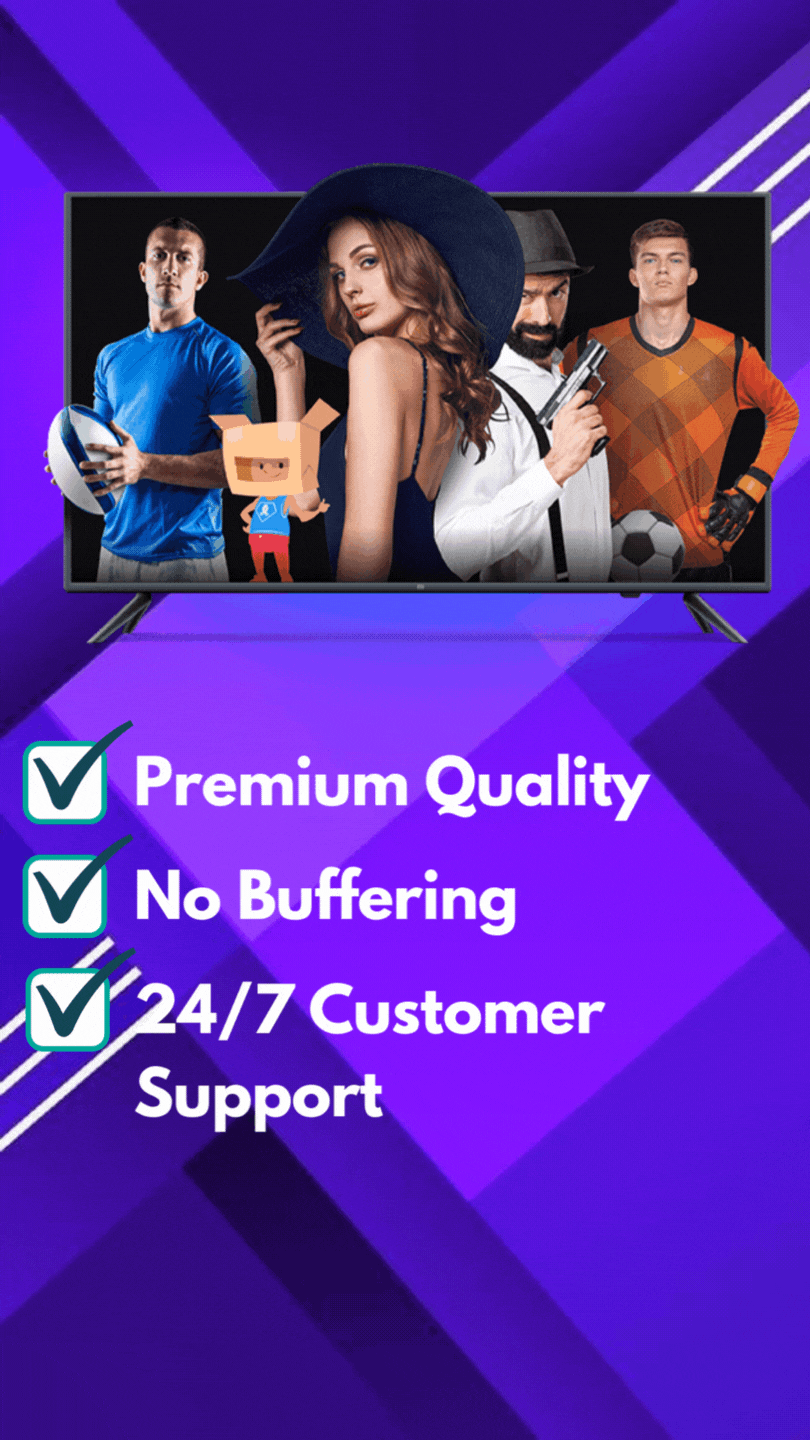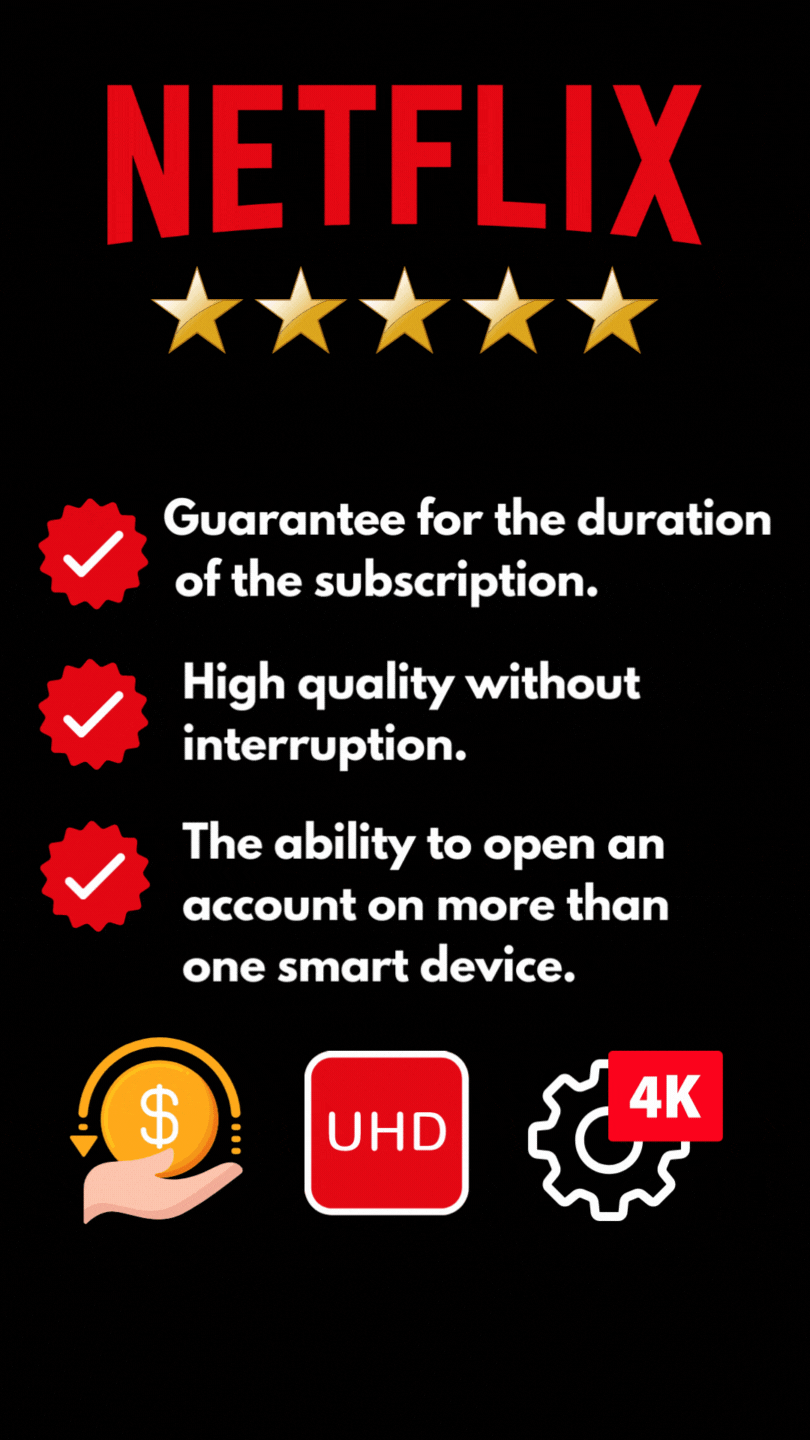Install NET IPTV on your SMART TV in minutes
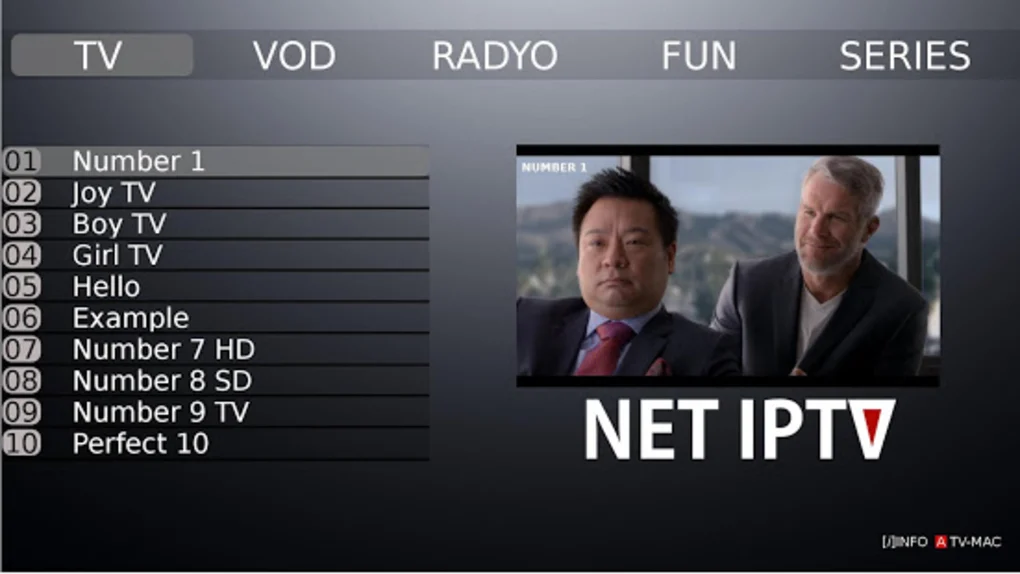
Introduction
Streaming content has become an integral part of our entertainment routine, and IPTV (Internet Protocol Television) offers a convenient and versatile way to access a wide range of TV channels and media content. In this article, we will explore the benefits of IPTV and guide you through the simple process of installing NET IPTV on your Smart TV. NET IPTV is a feature-rich app that provides seamless integration with your Smart TV, allowing you to enjoy a plethora of online streams with ease and convenience.
Preparing Your Smart TV for NET IPTV Installation
Before diving into the installation process, it is crucial to ensure that your Smart TV is compatible with NET IPTV and is set up appropriately. Here’s how you can get ready for a hassle-free installation:
A. Compatibility Check
First and foremost, it’s essential to identify whether your TV model supports the installation of NET IPTV. Consult the official website or documentation of your TV brand to find a list of supported models. It’s recommended to have a relatively recent Smart TV model to ensure optimal performance and compatibility.
Furthermore, it’s always advisable to check for any firmware updates available for your TV. These updates often include bug fixes, security patches, and new features that can enhance your overall entertainment experience. Simply navigate to your TV’s settings and look for the firmware update option within the system or settings menu.
B. Enabling Unknown Sources and Development Mode
To install apps from sources other than the official app store, you need to enable “Unknown Sources” on your Smart TV. This allows you to sideload apps, including NET IPTV, from external sources. Additionally, enabling “Development Mode” provides further flexibility and customization options. Here’s how you can enable these settings:
Access your TV’s settings menu, typically found in the home screen or via the remote control.
Look for the “Security” or “Privacy” section within the settings menu.
Locate the option to enable “Unknown Sources” and toggle it on.
If available, find the “Development” or “Developer” options and enable “Developer Mode” or similar settings. This grants you access to advanced features and settings.
C. Installing the NET IPTV App
Now that your Smart TV is ready to accept external app installations, it’s time to install the NET IPTV app itself. There are two primary methods to install the app:
Using the TV’s app store: Open the app store on your Smart TV and search for “NET IPTV.” Once you find the app, select it, and proceed with the installation process.
Sideloading the app using external sources: If the app is not available in your TV’s app store, you can manually sideload it using external sources such as a USB drive or a file-sharing website. Download the installation file (APK) from a trusted source, transfer it to your TV using a USB drive, and use a file manager on your TV to locate and install the app.
Setting Up NET IPTV
Once you have successfully installed NET IPTV on your Smart TV, it’s time to set up and configure the app to suit your preferences and needs. Follow these steps to get started:
A. Registering for a NET IPTV Account
Before you can fully utilize NET IPTV, you need to create a personalized account. Here’s how you can register:
Launch the NET IPTV app on your Smart TV.
Look for the option to create a new account and select it.
Fill in the required information, such as your email address and desired password.
Complete the registration process by following the instructions provided by NET IPTV via email.
Once you’ve registered, use your login credentials to log in to the app and start exploring its features.
B. Configuring NET IPTV
After logging in, you’ll be greeted with the user interface of NET IPTV. Take some time to familiarize yourself with the layout and navigation. The app provides various customization options to enhance your viewing experience. Explore settings such as language preferences, theme customization, and playback options to tailor NET IPTV to your liking.
Moreover, you can import IPTV playlists and EPG (Electronic Program Guide) data to personalize your channel lineup and access program schedules seamlessly. Follow the instructions within the app to import playlists and EPG data or consult the official documentation for detailed guidance.
Adding IPTV Channels to NET IPTV
Now that you have set up NET IPTV, it’s time to add IPTV channels to your app and unlock a world of entertainment. Here’s how you can go about it:
A. Locating IPTV Providers
Research reputable IPTV providers to ensure a reliable streaming experience. Look for providers that offer a comprehensive selection of channels, reliable customer support, and competitive subscription plans. Take some time to read reviews and compare options before making a decision.
B. Obtaining IPTV M3U URLs or Playlist Files
IPTV channels can be accessed through M3U URLs or playlist files. Here’s what you need to know:
M3U URLs: These are web links that contain the necessary information to access IPTV channels. Obtain the M3U URLs from the chosen IPTV provider. Note that some providers may require subscription details or authentication before generating the M3U URLs.
Playlist Files: Alternatively, trusted sources may provide playlist files that you can download and use with NET IPTV. These files usually have the extension “.m3u” or “.m3u8” and can be found on reputable IPTV forums or websites.
C. Importing Channels into NET IPTV
NET IPTV offers multiple ways to import channels:
Using M3U URLs in NET IPTV: Open the NET IPTV app, navigate to the settings or preferences section, and find the “Playlist” or “Channel” option. Choose to add a new playlist, and enter the M3U URL provided by your IPTV provider. Save the changes, and the app will load the channel list automatically.
Uploading playlist files to NET IPTV: If you have downloaded a playlist file, use a USB drive or any other means to transfer the file to your Smart TV. Within the NET IPTV app, locate the “Playlist” or “Channel” option, select “Add new playlist,” and choose the playlist file from the location where you saved it. NET IPTV will then import the channels from the playlist file.
Managing and Organizing IPTV Channels
With NET IPTV, you have the flexibility to organize and manage your IPTV channels efficiently. Here are some handy features that help you tailor your channel lineup:
A. Creating Favorites and Categories
To quickly access your preferred channels, use the “Favorites” feature. While watching a channel, press the corresponding button on your remote control to mark it as a favorite. Additionally, you can create categories to further organize your channels based on your preferences, such as sports, news, or movies. Refer to the app’s documentation to learn how to add favorites and create categories.
B. Editing Channel Information
NET IPTV allows you to customize the channel names and logos for a more personalized experience. Within the app, find the settings or preferences section, look for the channel editing options, and make the desired changes. Additionally, you can rearrange the order of channels to suit your viewing habits by following the instructions provided by NET IPTV.
Best FootBall Leagues And All Sports Events FHD And 4K Quality
Troubleshooting NET IPTV Installation Issues
While NET IPTV installation is usually straightforward, you may encounter some common issues along the way. Here are a couple of typical error messages and possible solutions:
A. Common Error Messages and Solutions
“Invalid app version” error: This error usually occurs when you try to install an outdated version of NET IPTV. Ensure that you have the latest version by periodically checking the official website or the app’s documentation. If necessary, uninstall the current version and follow the installation steps again.
“Device not compatible” error: In some instances, certain Smart TV models may face compatibility issues with NET IPTV due to hardware limitations. It’s important to cross-check your TV’s compatibility with the app’s requirements and consider alternative IPTV player options, such as external devices or other compatible apps.
B. Issues with Playback and Buffering
To ensure a stable IPTV streaming experience, consider the following:
Adjusting buffer settings: Within the app’s settings or preferences, you can optimize buffer settings according to your internet connection speed. Experiment with different buffer sizes to minimize buffering issues while maintaining smooth playback.
Troubleshooting internet connection issues: If you experience frequent buffering or playback interruptions, verify that your internet connection is stable and meets the minimum speed requirements for IPTV streaming. Try connecting your Smart TV via Ethernet for a more stable connection or contact your internet service provider if the problem persists.
Alternative IPTV Player Options for Smart TVs
While NET IPTV is a reliable and feature-rich app, there are alternative player options compatible with Smart TVs that you may consider exploring. Here’s a brief overview:
A. Exploring Other IPTV Player Apps
Various player apps are available for Smart TVs, each offering unique features and user interfaces. Some popular alternatives to NET IPTV include Smart IPTV, IPTV Smarters, and GSE Smart IPTV. Explore these options, read reviews, and compare their features before making a decision.
B. Using External Devices for IPTV Streaming
Another alternative is to utilize external streaming devices like Roku or Firestick, which often have dedicated IPTV player apps available. These devices provide additional flexibility and features, such as app compatibility and cross-platform streaming. Connect these devices to your Smart TV, follow the manufacturer’s instructions for setup, and explore the IPTV player apps available.
Summary
In summary, installing NET IPTV on your Smart TV is a seamless process that opens the door to a vast array of IPTV channels and media content. By following the outlined steps, including preparing your TV, setting up NET IPTV, adding channels, and managing your lineup, you can easily customize your entertainment experience to your liking.
Remember to troubleshoot any installation issues you encounter and explore alternative IPTV player options if needed. Whether you choose NET IPTV or explore other apps/devices, the convenience and flexibility of streaming IPTV on Smart TVs allow you to enjoy a wide range of entertainment options effortlessly.
FAQs
To further assist you, here are answers to some frequently asked questions:
Is NET IPTV free to use?
NET IPTV offers a free trial period, allowing you to explore the app’s features and functionalities. However, after the trial period, a subscription fee might be required to continue using the service. Check the official website or the app’s documentation for details on pricing and subscription plans.
Can I use NET IPTV on any Smart TV?
NET IPTV is compatible with certain Smart TV models. However, it’s important to ensure that your TV model appears on the list of supported models provided by NET IPTV. Refer to the official app documentation or contact their customer support for the most up-to-date compatibility information.
What is an M3U URL for IPTV?
An M3U URL is a web link or address that contains the necessary information for IPTV player apps to access and stream IPTV channels. It typically consists of a series of text-based data, including channel names, links, and other relevant details. IPTV providers often generate unique M3U URLs for their subscribers to access their channel offerings.
How can I ensure a stable IPTV streaming experience?
To ensure stable streaming, proper internet connection is crucial. Ensure that your internet connection is stable, with sufficient bandwidth to support IPTV streaming. Consider using a wired Ethernet connection instead of relying solely on Wi-Fi if possible. Additionally, adjusting buffer settings within your IPTV player app can help reduce buffering issues.
Can I use multiple IPTV providers with NET IPTV?
Yes, you can use multiple IPTV providers with NET IPTV. By obtaining M3U URLs or playlist files from different providers, you can merge their content into a single IPTV player app like NET IPTV. This allows you to access a wider range of channels and content from various providers within a unified interface.